These are instructions on how to quickly boot your tethered jailbroken iPhone using RedSn0w for Windows.
Step One
Create a Pwnage folder on your Desktop and in it place:
● RedSn0w 0.9.6rc7
● Your iPhone firmware ipsw (download here)
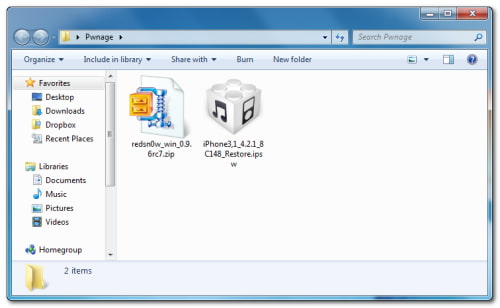
Step Two
Double click the RedSn0w archive to extract it.
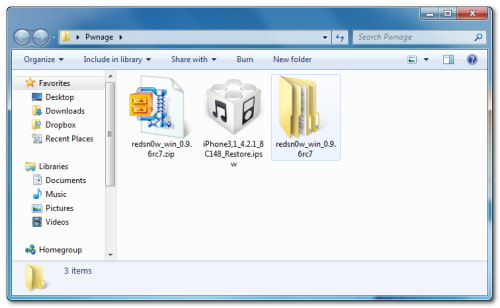
Step Three
Press the Windows and R key then input cmd and click OK to launch the Command Prompt.
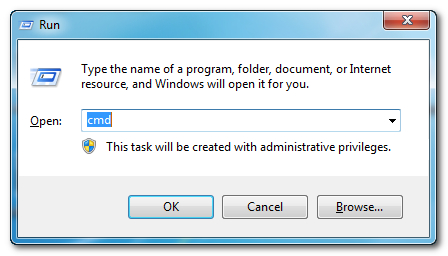
Step Four
Input the following command for devices with the new bootrom:
%homepath%\Desktop\Pwnage\redsn0w_win_0.9.6rc7\redsn0w.exe -j -i %homepath%\Desktop\Pwnage\iPhone3,1_4.2.1_8C148_Restore.ipsw
Input the following command for devices with the old bootrom (iPod 2G, iPhone 3GS):
%homepath%\Desktop\Pwnage\redsn0w_win_0.9.6rc7\redsn0w.exe -j -o -i %homepath%\Desktop\Pwnage\iPhone2,1_4.2.1_8C148a_Restore.ipsw
**Important: remember to change the filename to the filename of the ipsw you downloaded in Step One.
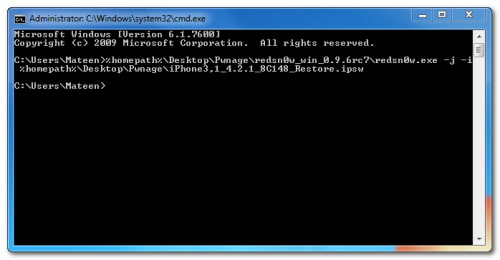
Step Five
RedSn0w will now open, instruct you on placing your iPhone into DFU mode if it isn't already, and boot your device.
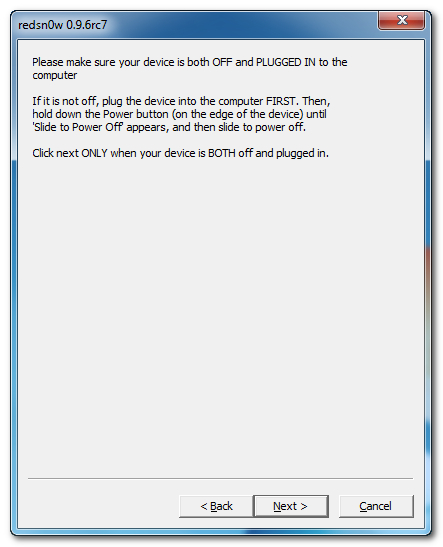
Step One
Create a Pwnage folder on your Desktop and in it place:
● RedSn0w 0.9.6rc7
● Your iPhone firmware ipsw (download here)
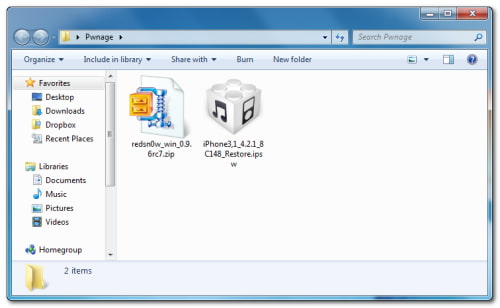
Step Two
Double click the RedSn0w archive to extract it.
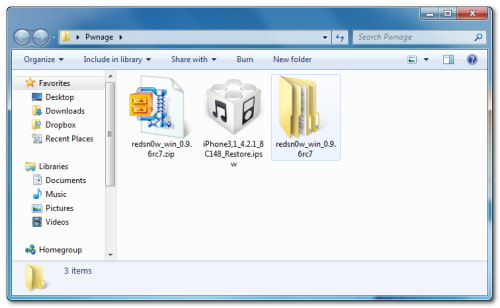
Step Three
Press the Windows and R key then input cmd and click OK to launch the Command Prompt.
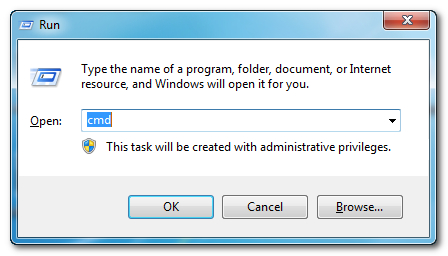
Step Four
Input the following command for devices with the new bootrom:
%homepath%\Desktop\Pwnage\redsn0w_win_0.9.6rc7\redsn0w.exe -j -i %homepath%\Desktop\Pwnage\iPhone3,1_4.2.1_8C148_Restore.ipsw
Input the following command for devices with the old bootrom (iPod 2G, iPhone 3GS):
%homepath%\Desktop\Pwnage\redsn0w_win_0.9.6rc7\redsn0w.exe -j -o -i %homepath%\Desktop\Pwnage\iPhone2,1_4.2.1_8C148a_Restore.ipsw
**Important: remember to change the filename to the filename of the ipsw you downloaded in Step One.
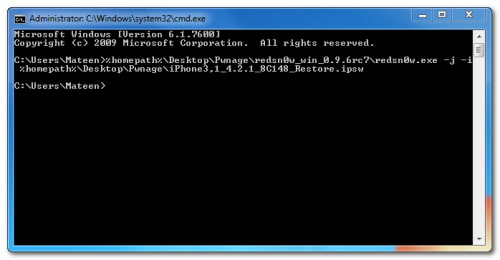
Step Five
RedSn0w will now open, instruct you on placing your iPhone into DFU mode if it isn't already, and boot your device.
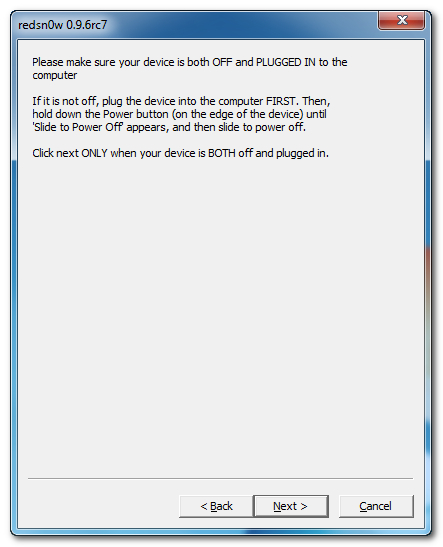
No comments:
Post a Comment