This root method works on the following models:
- SM-G920F, SM-G925F (international)
- SM-G920I, SM-G925I (international)
- SM-G9200
- SM-G9208
- SM-G9209
- SM-G920K, SM-G925K (KT Olleh Korean)
- SM-G920L, SM-G925L (LG U+ Korean)
- SM-G920S, SM-G925S (SK Telecom Korean)
- SM-G920P, SM-G925P (Sprint)
- SM-G920T, SM-G925T (U.S. T-Mobile)
- SM-G920R4 SM-G925R4 (US Cellular)
- SM-G920T1, SM-G925T1
- SM-G920W8, SM-G920W8 (Canadian)
Step 1. Power off your Galaxy S6 or S6 Edge then hold down Volume Down, Center Home, and Power buttons together until you see a warning screen like shown below:

Step 2. Hit Volume Up button then connect a micro-USB cable from your S6/S6 Edge to your computer.

Step 3. Go to our CWM/TWRP page and downloading TAR version of TWRP for your model of Galaxy S6 or S6 Edge.
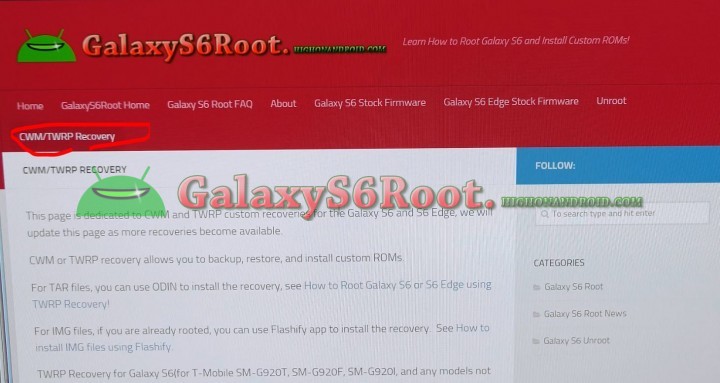
Step 4. Download ODIN3_3.10.6.zip and unzip.
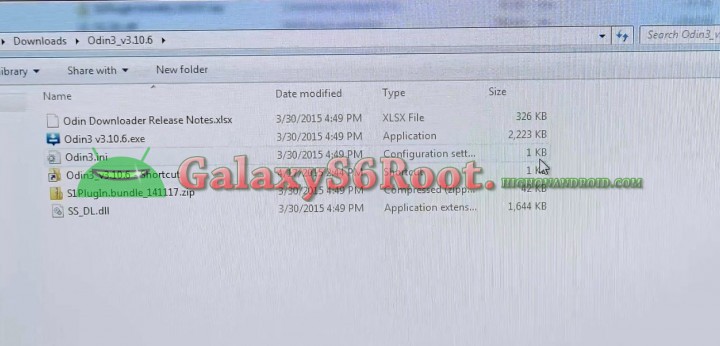
Step 5. You should have downloaded the TWRP file ending in “.tar” like shown below:
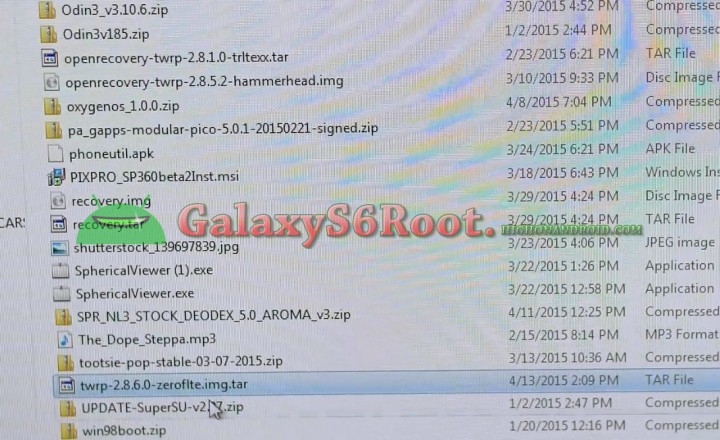
Step 6. Run the ODIN program by double-clicking on it. For Mac or Linux, you can use JODIN instead.
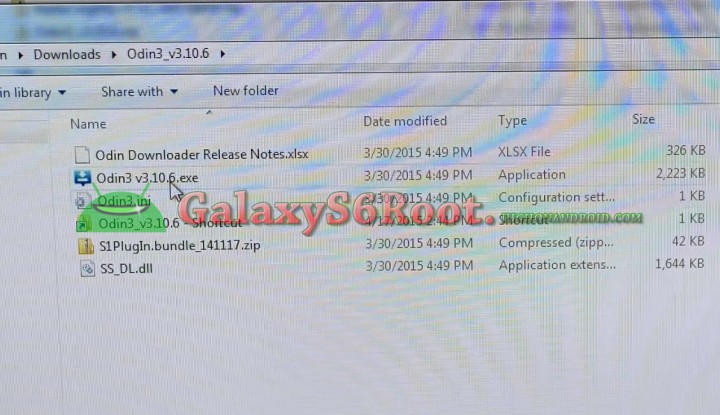
Step 7. You should see a box in blue with a random COM number. If you do not see this, you don’t have S6/S6 Edge Windows drivers installed, download S6/S6 Edge Windows drivers, run the driver program and you should see it.
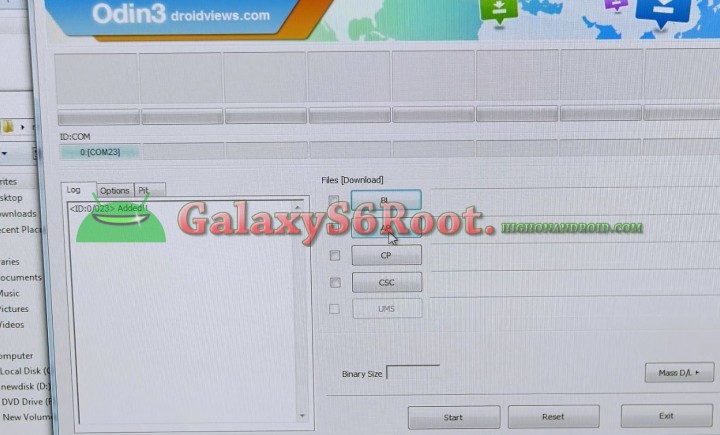
Step 8. Choose “AP” then select the TWRP TAR file you downloaded earlier.
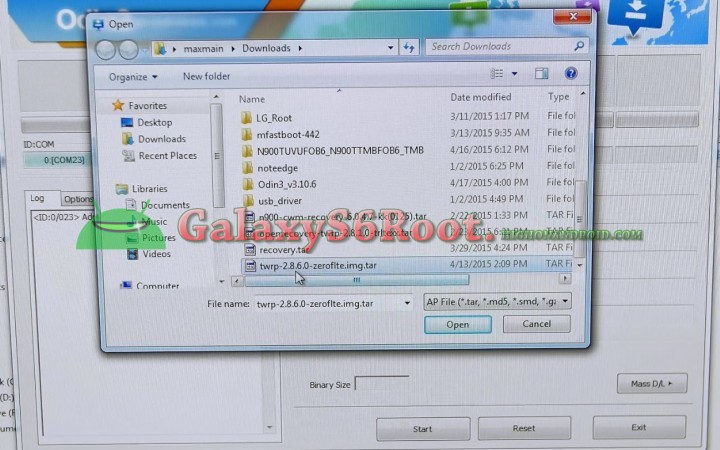
Step 9. Hit “Start” then IMMEDIATELY hold down the Volume Up, Center Home, and Power buttons together.

Step 10. If you did it right, you should be in TWRP recovery as shown below:
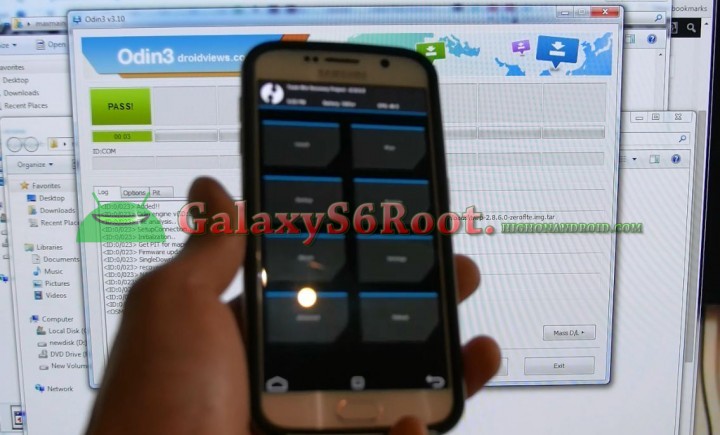
Step 11. Choose Reboot->System and if it asks you to disable overwriting of recovery (or something along those lines), say YES. That will disable your OS from overwriting the TWRP recovery you just installed.

Step 12. Download SuperSU zip file and copy it to your S6/S6 Edge storage.
Download SuperSU zip file
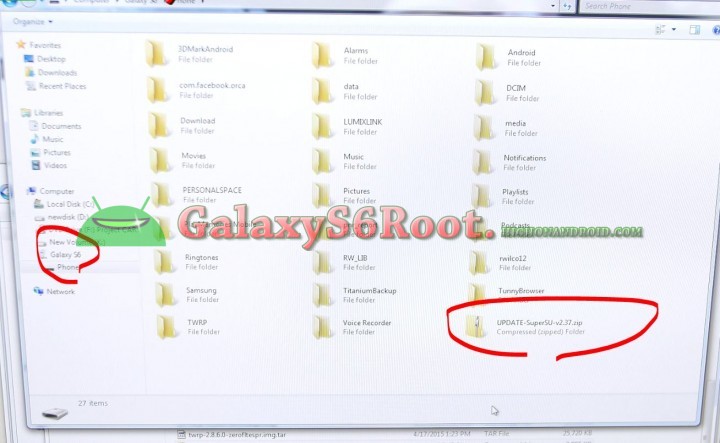
Step 13. Power off your phone again then hold down Volume Up, Center Home, and Power button together.

Step 14. Let go of the Power button when the Samsung logo shows up but keep holding down the Volume Up and Center Home buttons until you see TWRP recovery.

Step 15. Once in TWRP recovery, choose “install”.
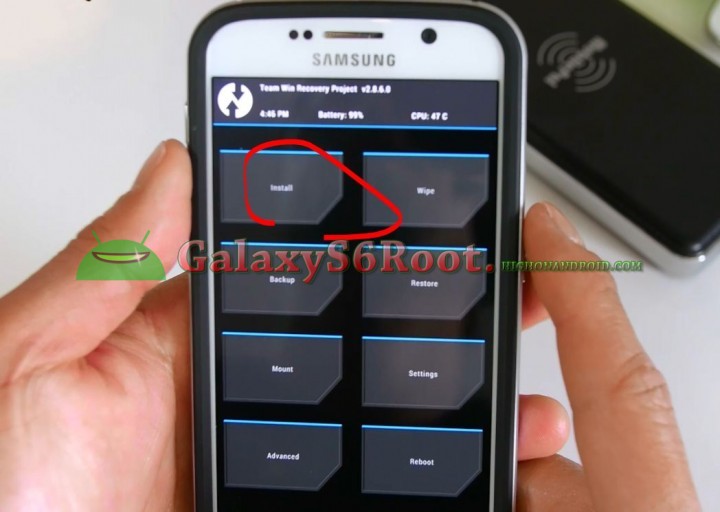
Step 16. Browse and select the SuperSU zip file and swipe to install.
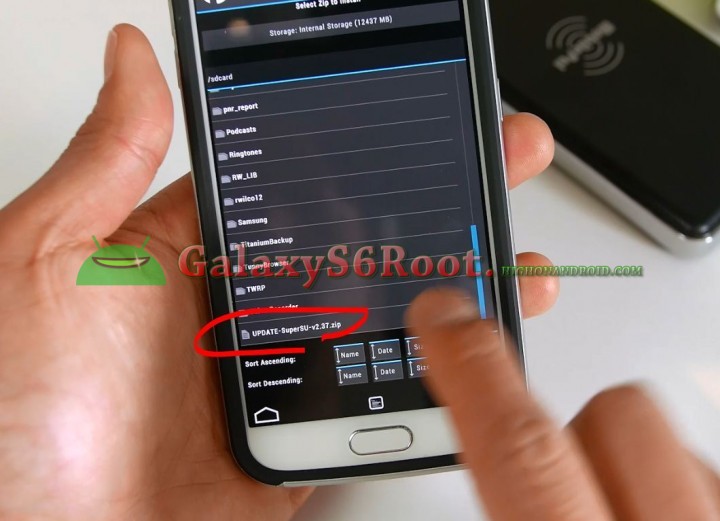
Step 17. Once installed, simply reboot system and your S6 or S6 Edge should have full root!
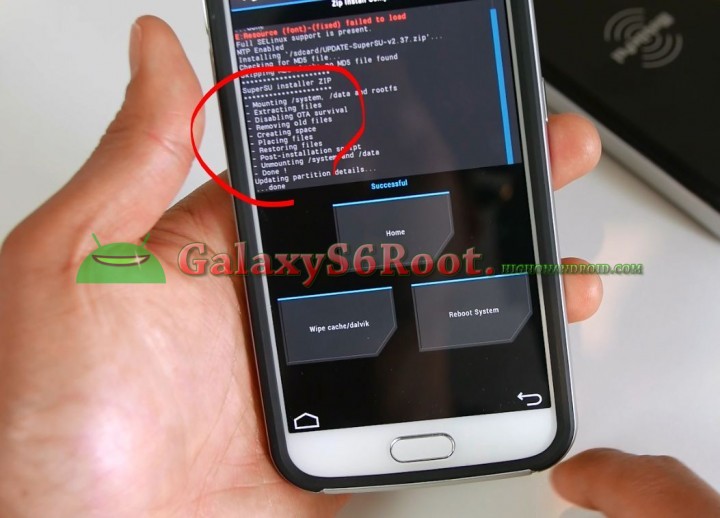
Step 18. In app drawer, you will find SuperSU app, run it.

Step 19. If the SuperSU app asks you to update binaries, hit “Continue” to continue.
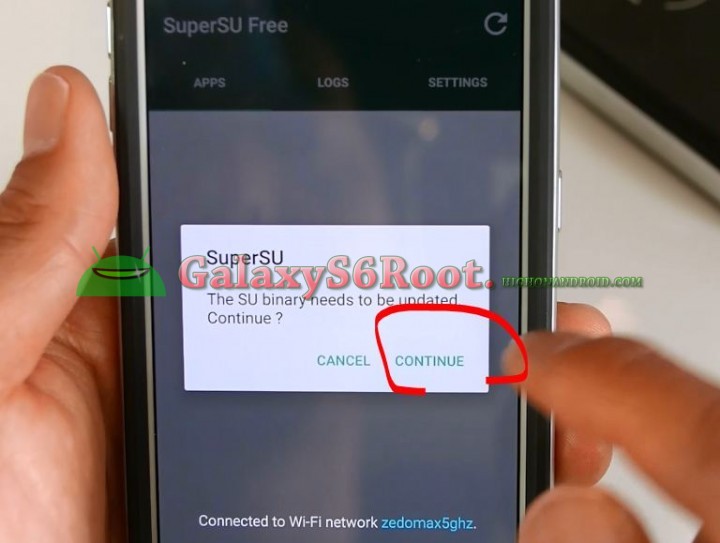
Step 20. Choose “Normal”.
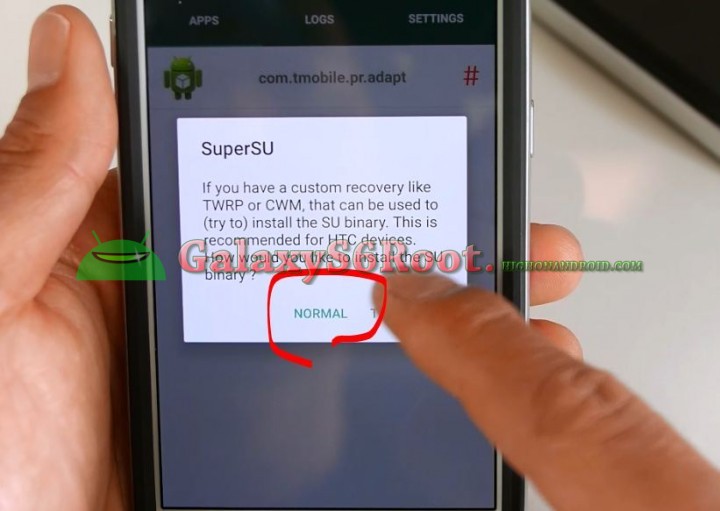
Step 21. After about 30 seconds, you should see “Installation success”. If you do not see this, try rebooting and try it again, it will work on the second try.
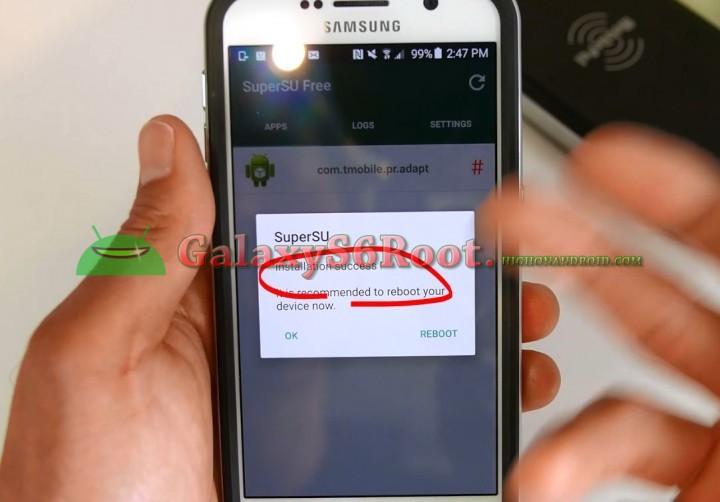
Step 22. Once done rooting, verify you have full root by installing and running any root app like Titanium backup app. If you see Superuser request window pop up like below, congratulations! You have successfully rooted you Galaxy S6 or S6 Edge!
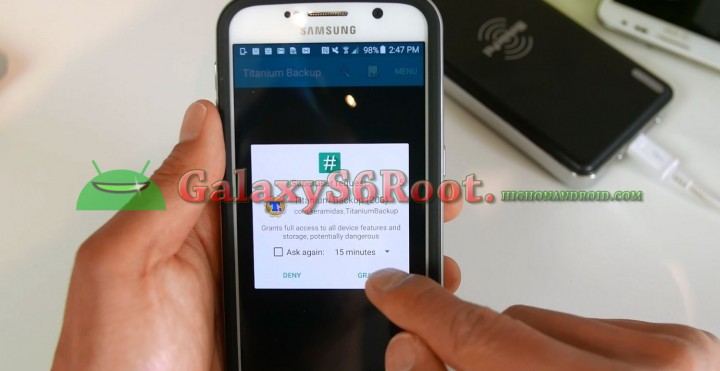
Q&A
Q: I am in a bootloop with my S6/S6 Edge, help!
A: There seems to be a bug in certain models with S6 and S6 Edge, if you end up in a bootloop, flash this CF Auto Root with ODIN (yes for both S6 & S6 Edge), then reinstall TWRP.
Source

No comments:
Post a Comment